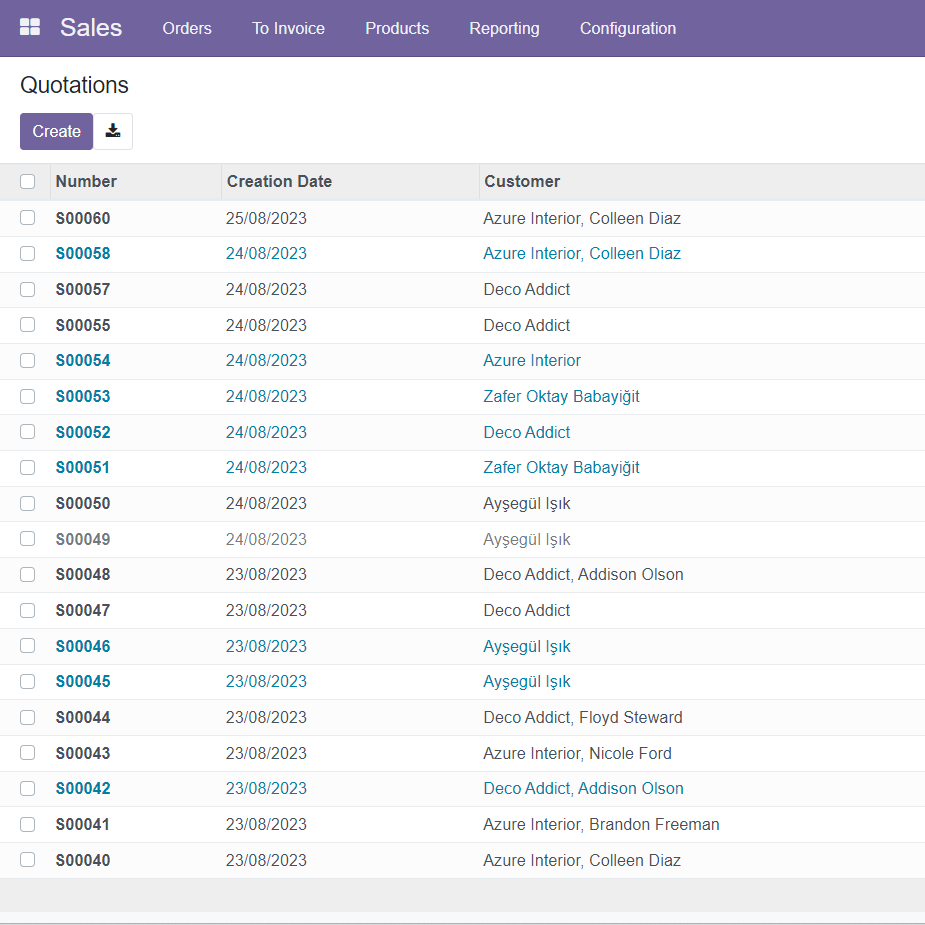What İs Sales Software?
Sales software is software used to manage, track and optimize a business’ sales processes. These software offer features that support sales processes such as customer relationship management (CRM), order management, stock management, quotation creation, invoice management, reporting and analysis.
SALES
The Odoo sales application is the application that will make you the happiest in Odoo. Because this is the first goal of a company. Selling and invoicing with Odoo is simple and easy. Because Odoo is far from complex operations with its user-friendly interface. With the Odoo sales module, you can make a sales to your customers in minutes.
How Does the Sales Happen on Odoo?
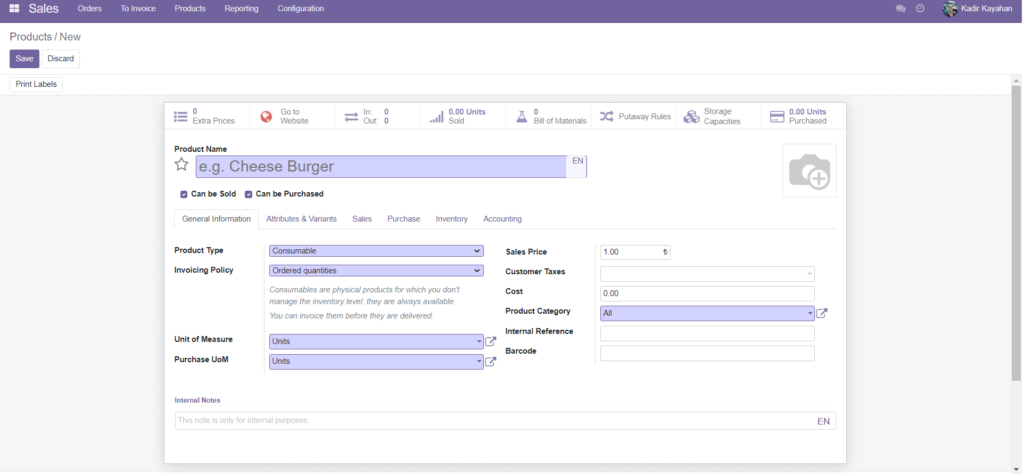
New Product
A firm can sell a product in stock, a newly produced product or a product in the hands of a supplier to its customers. First we create a product card. Then we prepare a Sales Quotations and send it to the customer. If the customer accepts our offer, we confirm it. Together with the confirmed document, we send the products from our stock to the customer. After the customer accepts the goods, it’s time for invoicing. We create an invoice and the last action is payment. Payment can be made in cash or by Bank. The sequence of operations is briefly this. First, let’s examine how to create a product card.
Product Card Creation
We create a new product card by following Sales > Products > Create. When we click the Create button, we open a page with product information. After entering the name of our product under General Information, we choose whether it is a can be sold or can be purchased. Product Type is very important. Consumable products are not recorded in stocks. If our product is storable, we should choose Storable Product. If this product is not a commodity, we choose the Service or the event ticket. We can choose the amount on the invoice as the order amount or the delivery amount. The Sale Price indicates how much we want to sell this product. Product Categories, on the other hand, show which category our product is in.
Attributes and Variants
In the Attributes and Variants section under the Product Card, we enter information specific to more than one type of our product. For example, this product can be color, shape or size. In this way, when we create different models of a product, we offer different varieties to the customer during the sale.
If there is an accessory belonging to our product under the sales section, we can add it as well.
Purchase
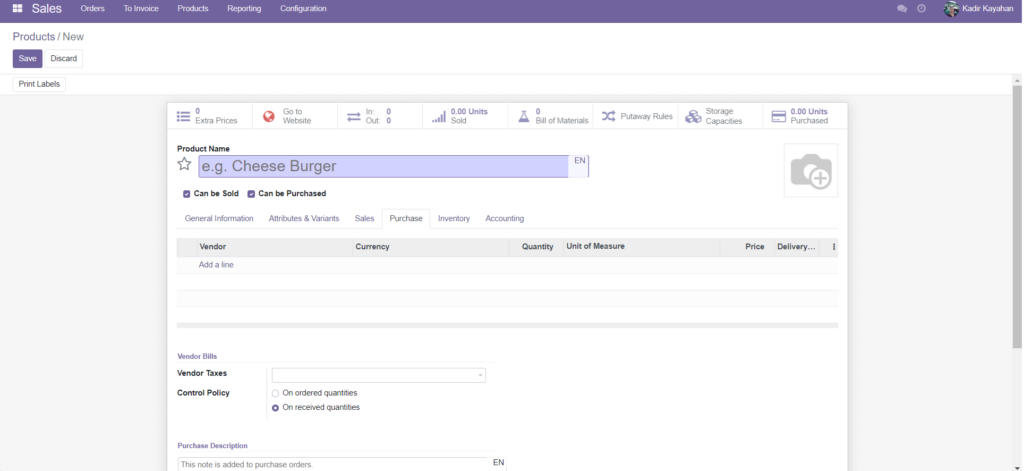
Product – Purchase
When creating the product card, we select our supplier under the purchasing properties, then add the quantity and our purchase price. In the supplier invoices section at the bottom, we can change the tax and invoice policy. If we want to see the received quantity on the invoice, we need to select it.
İnventory
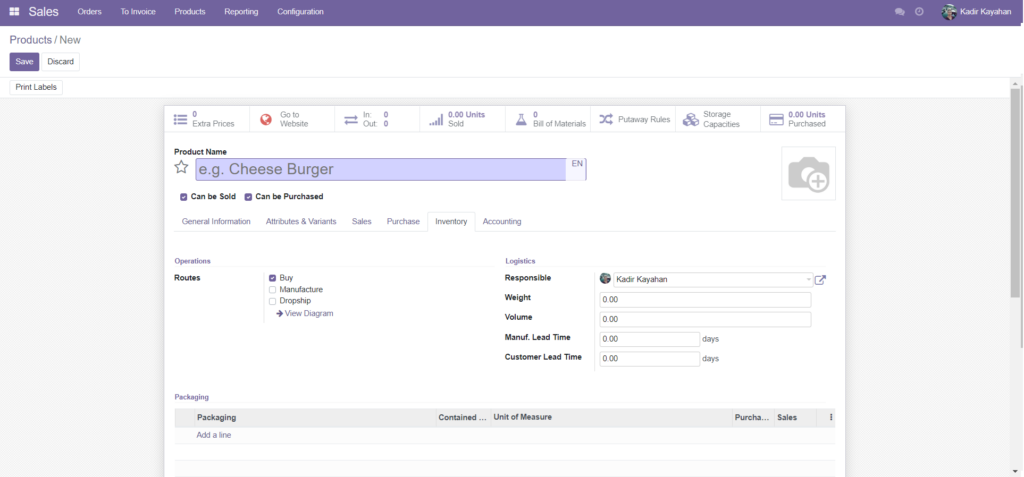
Product- Inventory
The İnventory section in our product card is very important. Because Operations determines how we control our product. Routes can be purchase, manufacture, in-transit or supply-to-order (MTO).
If we check the Buy box, the trigger will work when we want to buy this product. In our order, the desired amount of product appears from the seller we previously selected.
If we tick the manufacture box, the materials required to manufacture the product are automatically withdrawn from our stocks and the production process begins. In this way, the materials we use are reduced from our stocks, but the product we want is produced. If we do not have the required amount of products in our stocks, first the materials are supplied and then the process continues. We’ll cover this in detail in our Manufacturing article.
Transit sales, on the other hand, is the process of selling a product directly from the supplier to the customer without stocking a product in our warehouses. This process is also known as Dropshipping. With this operation, if we select this product during the sale, a purchase transaction will be triggered automatically. As soon as the supplier approves the product, the product is sent directly to the customer’s address instead of going to our warehouses.
Accounting
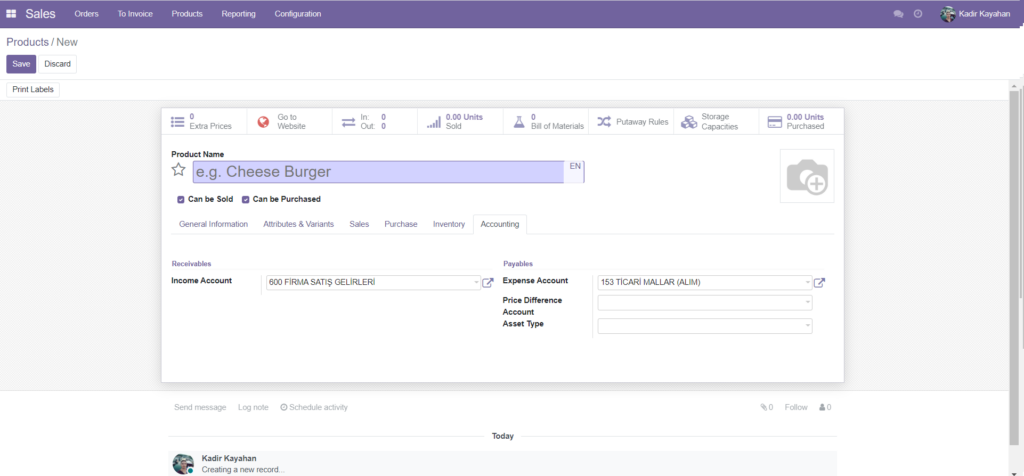
Product – Accounting
While creating the product card, we need to enter the accounting information. This is useful for us when billing. The revenue account shows which account code will work when we sell this product. Likewise, the expense account shows which account code we will use during the purchase.
Product Information
When we enter any product card, there is a section above the product name that gives us detailed information. Here there is information about the stock movements of the product. The bill of materials gives us the list of materials required during the production phase.
One of the most important parts is the Reordering Rules. When we define a requirement rule, we determine the minimum and maximum quantities of this product in our stocks. When the amount in our stocks decreases according to this rule, the operation is triggered and the purchasing process starts automatically.
Price Lists
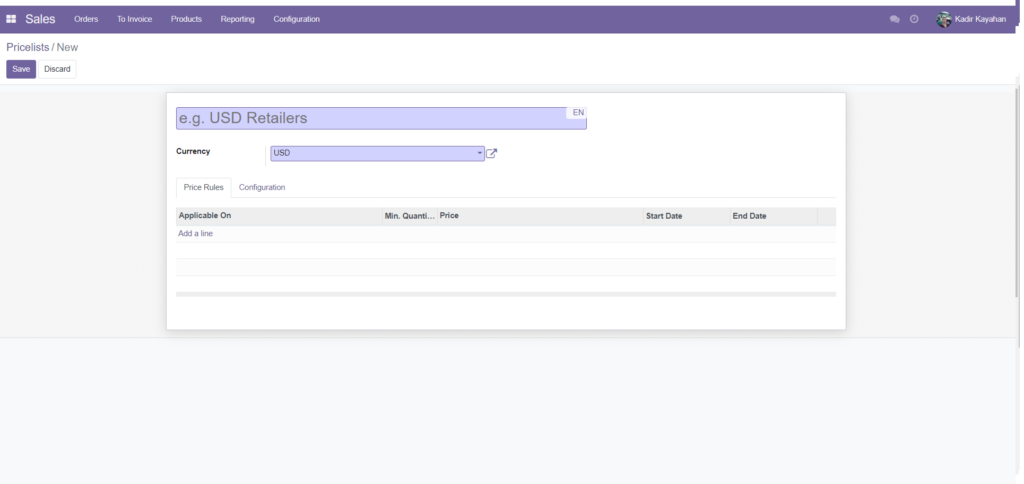
Pricelist
Companies sometimes want to have more than one price list. A product may have different prices. Sales > Products > Price List is followed. Companies sometimes prepare price lists according to foreign currencies. We can change the price of our product by selecting the price list we want while preparing the sales offer.
Quotation Creation and Delivery
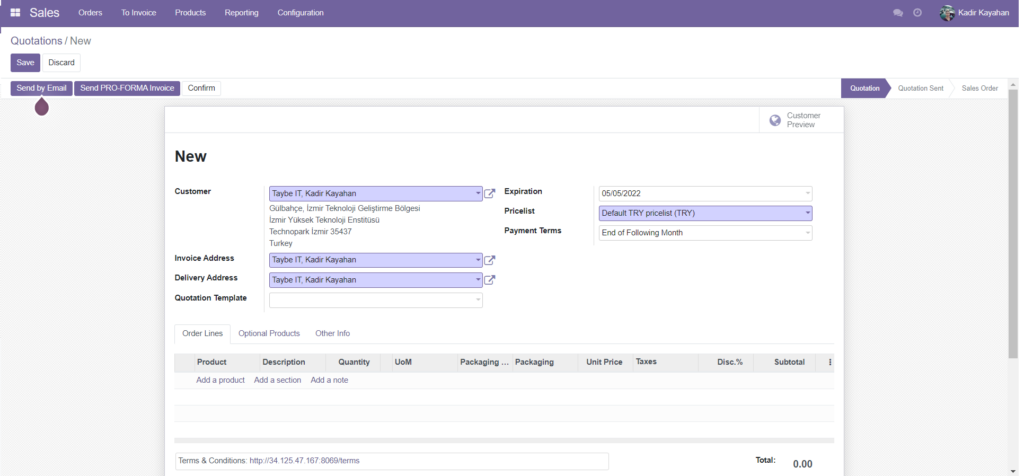
Quotation Creation
We can create a new offer with Sales > Create. On the page that opens, we select the customer’s name, address, expiration, Payment Terms and price list. Then we add the product you created earlier. It will automatically write us its price and quantity. After adding the taxes and discounts on the product, our first offer is ready. Here we can see the tax free amount and the total amount. After pressing save, confirming this offer and sending it to the customer, it is time for delivery. The delivery box appears on the right side of the quotation page. When the product is ready, we can make the delivery. Now it’s time to create an Invoice.
Creating Sales Invoice
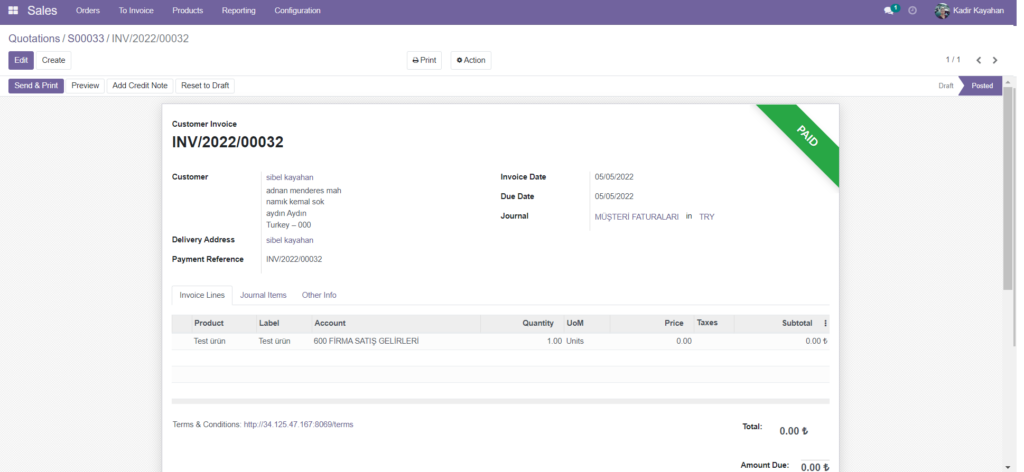
Sales Invoice
We invoice after the sales offer is approved and the products are delivered. We can reach our uninvoiced sales by going to Sales > To Invoice > Orders To Invoice. After entering the order, we click on the create invoice button and choose whether the invoice is Regular or Down Payment. Regular Invoice transfers the total amount to the invoice. Down payment is used for prepayment transactions. By clicking OK, we reach the billing information. The customer invoice is first drafted.
The draft invoice contains information such as product information, prices, discounts. We can also change the Journal, where we save our invoice, here. The journal items line contains the accounting account information for this sale. Accounts Debit and Credit must always be equal to each other. When invoices are not paid in Odoo 15, it records it in the outstanding credits/payables account. When the invoice is paid, it is taken from these accounts and transferred to cash or bank accounts. This is an important detail for Accounting. Finally, the invoice is approved with the confirm button.
Payment
We created our offer. We got our order. We shipped the products. We cut our bill. Now is the time to earn. The Register Payment button will appear on the invoice page we have created. When we click the button, it asks which journal to record. We can choose Bank or Cash Journal. We can create these journals via the Billing Accounting > Configuration > Journals. We record the Payment by entering the recipient bank account number and date. Now our order turns into profit. If we want, we can provide online payment to our customers with a payment method of our choice by selecting Invoices > Action > Generate a payment link.
When we want to report our sales, you can easily do this either graphically or with the pivot method. In this way, you can instantly monitor the performance evaluation of your sales teams.
With Odoo Sales, it’s that easy to keep your sales under control and convert them into payments.
Contact us for detailed information about Odoo Sales.