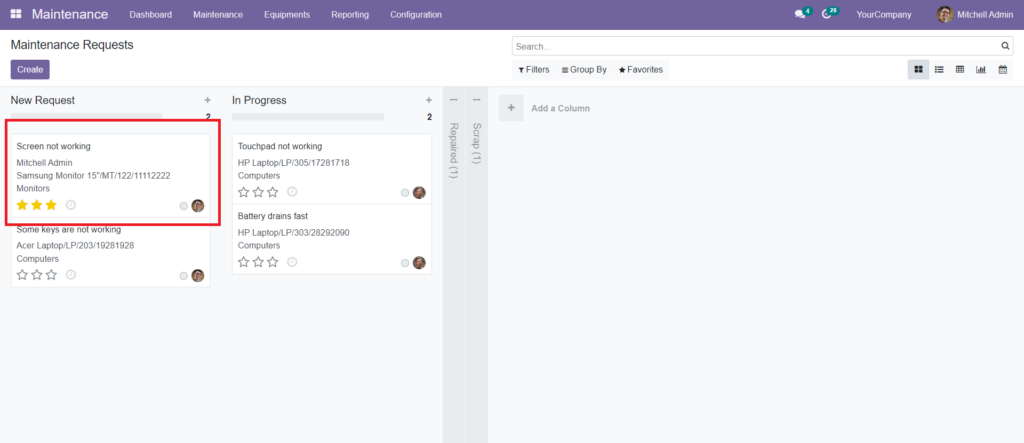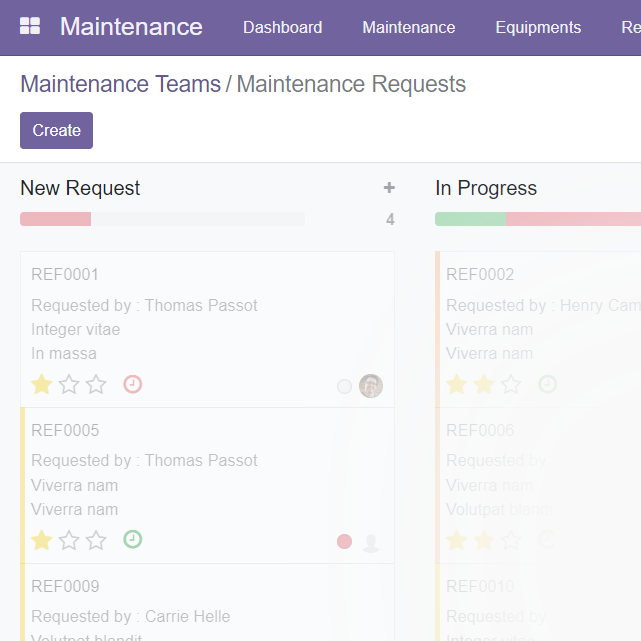What İs Maintenance Software?
Maintenance software is software that supports and optimizes the maintenance management processes of an organization’s assets (machinery, equipment, facility, tools, etc.). Maintenance software is used to facilitate operations such as planning the regular maintenance of assets, resource management, work order tracking, failure management, inventory management, reporting and analysis.
Odoo Maintenance
The maintenance module is an important instrument for bettering your company’s product and machinery management. The maintenance module can assist you in improving the health and productivity of your machines.
Maintaining the machinery’s health can aid in the planning and operation of the machines for maximum output. The module is simple to set up and utilize with your business and machinery. Manufacturing business is a large one that requires the use of several machines.
The Odoo Maintenance Module has a dashboard that displays information about internal maintenance tasks. It includes a simple maintenance calendar as well as Kanban views of the activities. It allows you to drag and drop items. The best support for the successful operation of the instruments comes from timely maintenance work. It also allows the various wings to process maintenance requests more quickly.
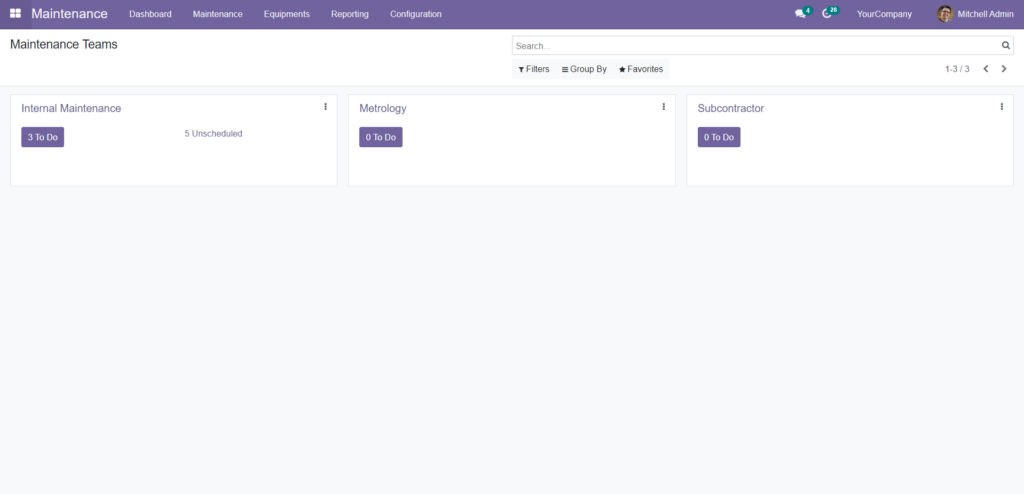
Maintenance teams will populate the dashboard. The instance requests will be listed under the maintenance teams. These are actually categories that you can create for receiving inquiries based on the nature of your machinery or business. If you click on any of the Teams, you’ll be sent to the requests listed below.
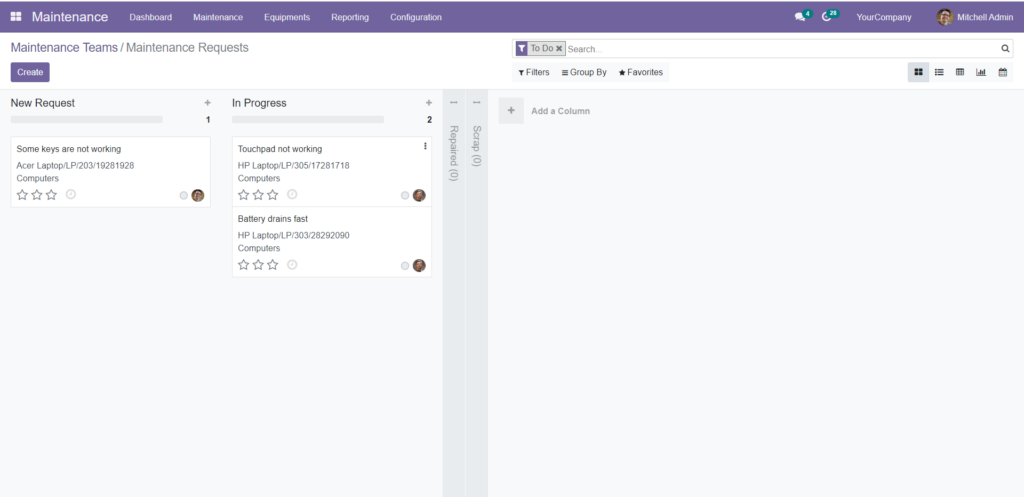
Request teams and maintenance teams
Maintenance teams are simple to set up. To create a Maintenance team, navigate to the Maintenance module’s dashboard’s Configuration tab and select Maintenance Teams from the drop-down menu. The Maintenance Teams page will appear as seen below.
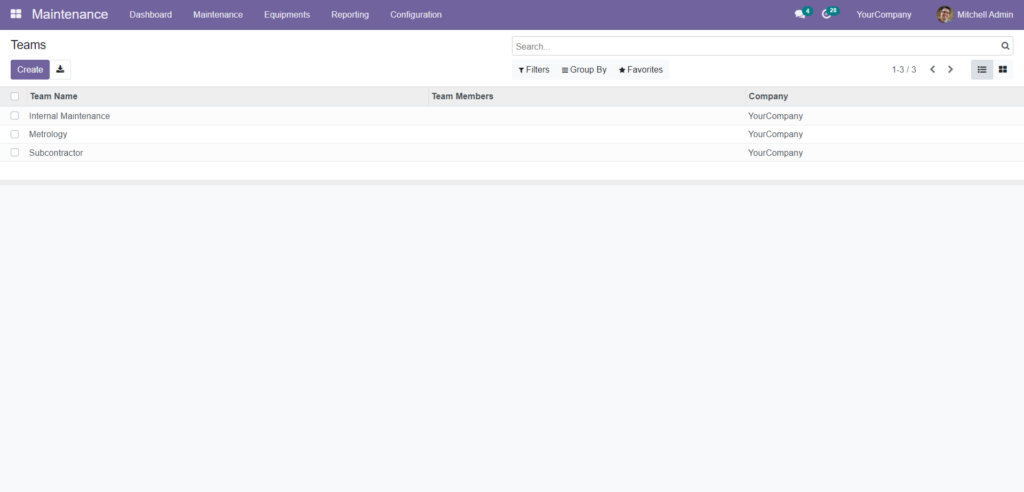
Creating and maintaining Equipment categories can aid in the efficient management of various types of equipment. To establish and manage equipment categories, go to the Configuration tab on the maintenance module’s dashboard and select Equipment Categories from the drop-down menu. As illustrated below, a new page will appear.
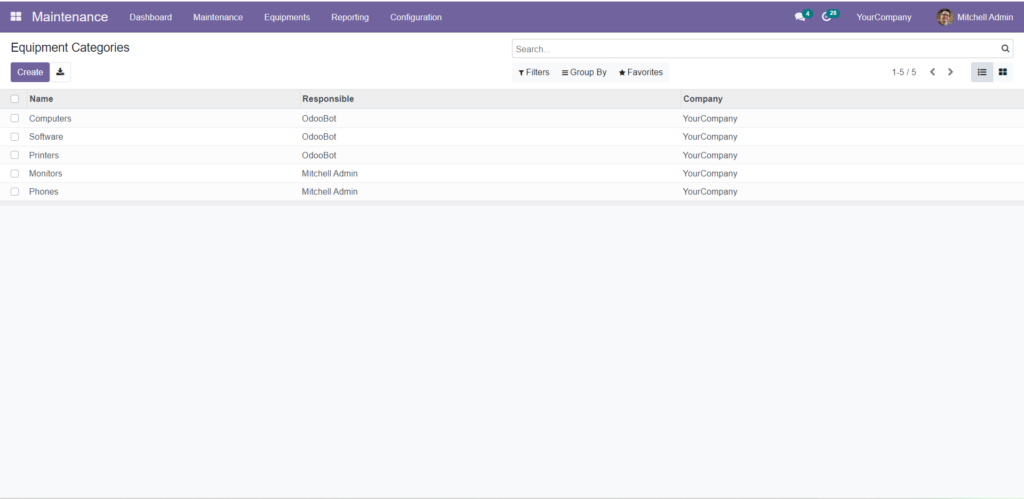
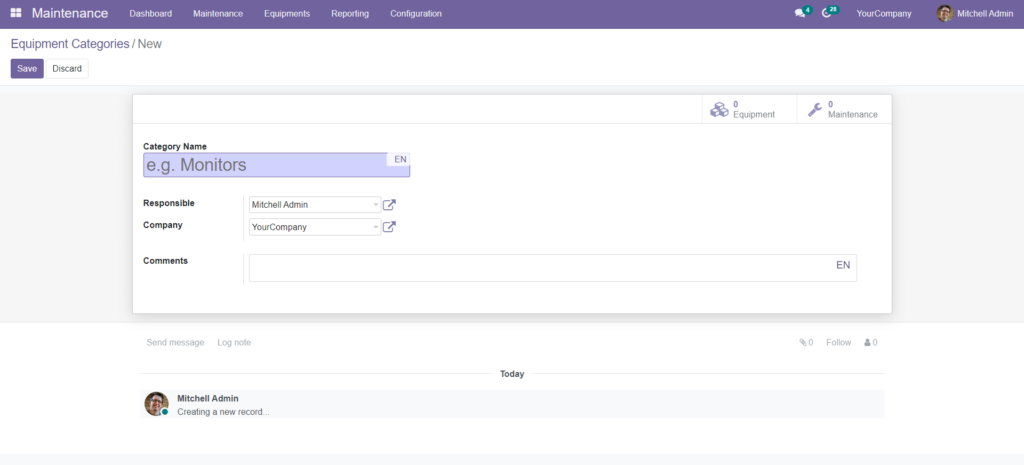
You can choose a person to be in charge of the Equipment category and choose a company from the Company drop-down menu. Click the external link button next to the fields below for more settings about the Responsible Person and the Company.
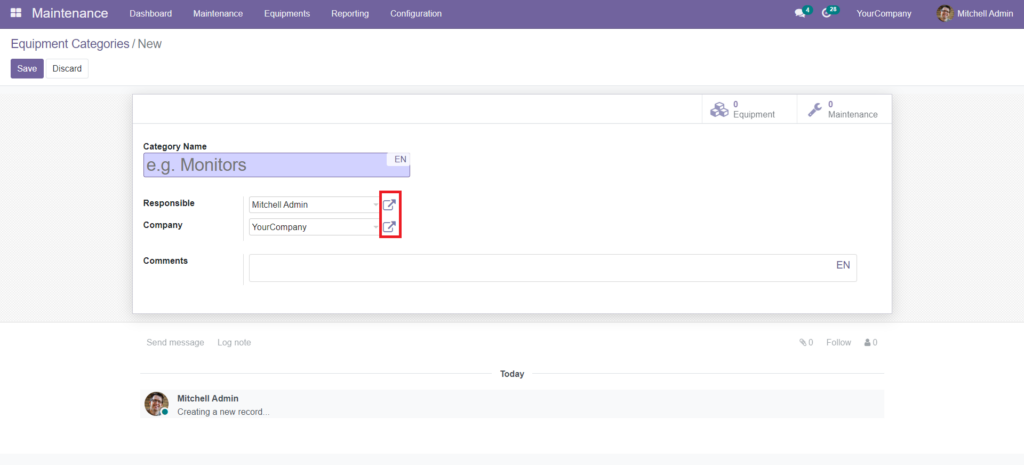
Request management and maintenance requests can be time-consuming. The Odoo Maintenance module includes a request management feature. From the maintenance module’s dashboard, go to the Maintenance tab, and from the Drop-down menu, select Maintenance Requests. A page on maintenance requests will appear, as shown below.
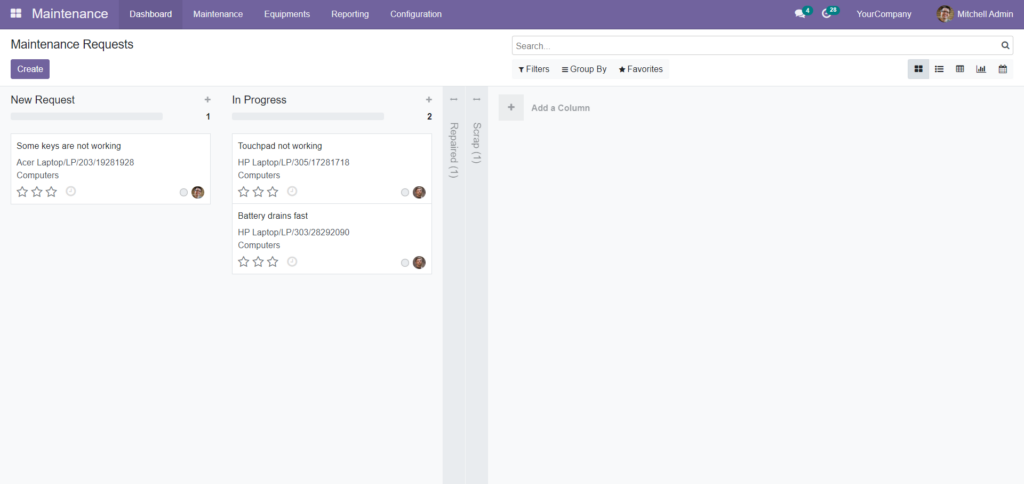
To create a new Maintenance request, go to this page and click the CREATE button. You can construct a new request from the preceding, as illustrated below.
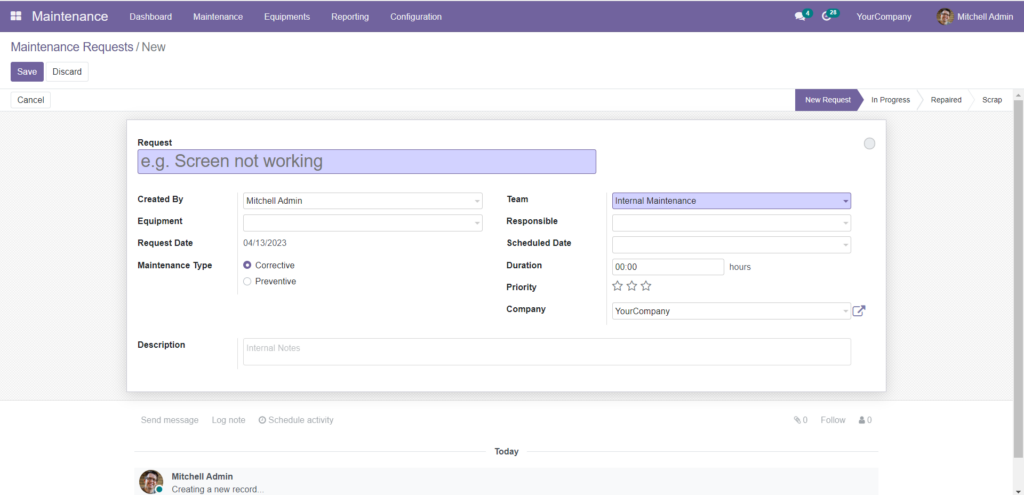
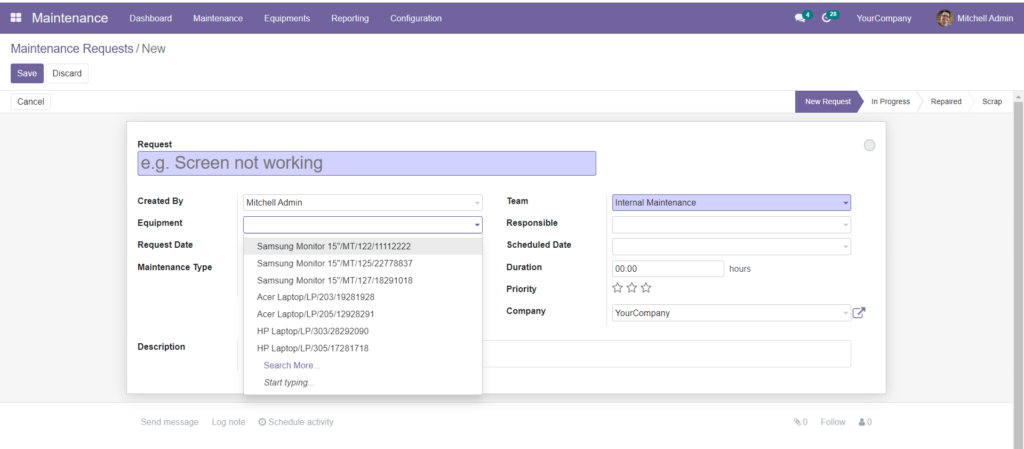
In the Requests date field, provide the date of the request, and in the Scheduled date and Duration field, type the scheduled date. You can rate the Request’s priority by selecting the Star emoji next to ‘Priority.’ Corrective and preventive maintenance are the two types of maintenance available.
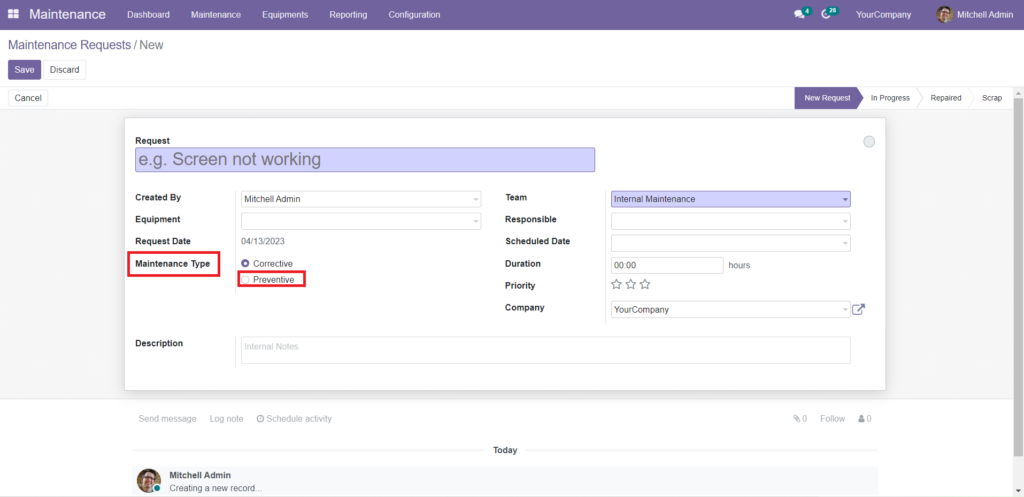
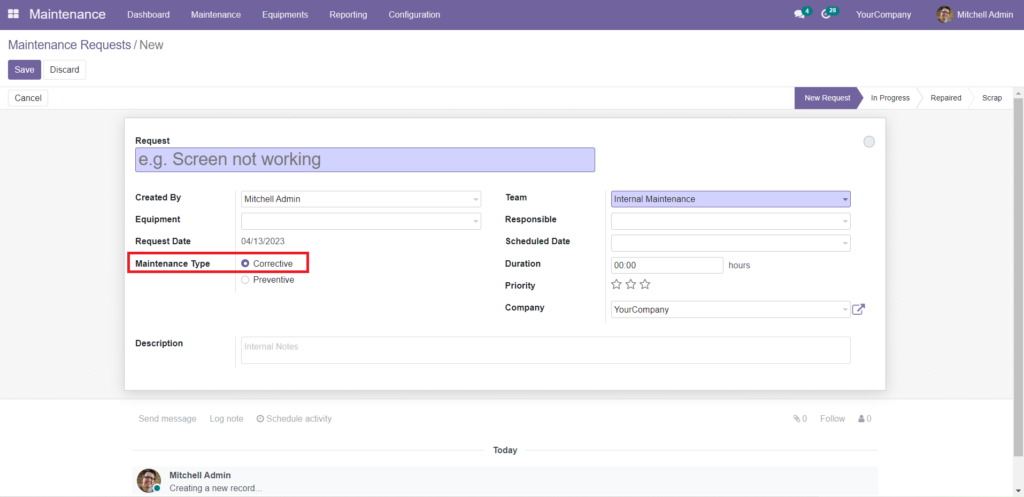
If you wish to add any comments or instructions, do so in the Internal notes section of the settings tab. After you’ve finished configuring the requests, click the SAVE button, and they’ll be added to the New Request stage, as shown below.
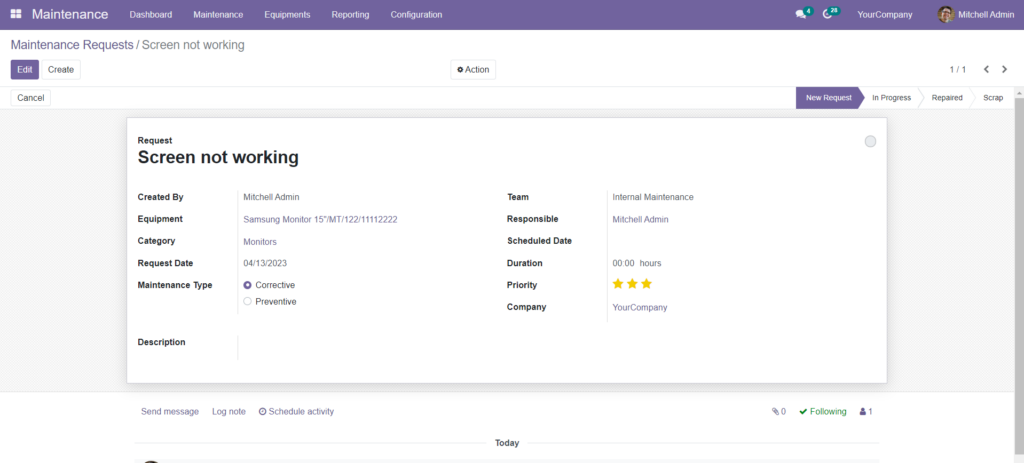
As illustrated below, the new maintenance request will appear in the Maintenance requests area.